Twitch Chat Overlay
how to setup twitch chat overlay for stream
This is quite easy to setup, but users have trouble with it.
Open your Twitch account from browser and confirm you channel name.
- Open https://twitchtokengenerator.com/
To Create a "Custom Scope Token" - We need to add some scope before generating the token. Click on "Yes" for the following scopes.
chat:read
chat:edit
You may find these are already selected.
- Click the "Generate Token" button at bottom of the website.
- Copy the token into the Racelab app "Twitch Access Token Box
- Restart Racelab app
1. GENERATE TOKEN
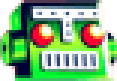
Click Authorize if prompted
2. enable
chat:read,
chat:edit

3. Generate token
Scroll down page and click Generate Token Click Authorize, and put check in I am not a robot prompt

4. Open Racelab app Select Chat overlay and then click Appearence and then LINK page

5. Set access token here

6. In Racelabs be sure channel name is set and only lower-case letters are used.
7. Restarts Racelabs
8. Open OBS and add this url as browser Source http://localhost:8080/ui/#/overlays/chat
- Add ?darkBG to the end of the url if you prefer a dark background.
9. Scroll down until you see "refresh Browser Source" and add check mark
10. In Racelabs enable the chat overlay
11. When the overlay is on the screen you can test by going to twitch on your phone and click the Chat link.. Then enter text and click send
12. You should see the text sent from phone, in the overlay on the screen



